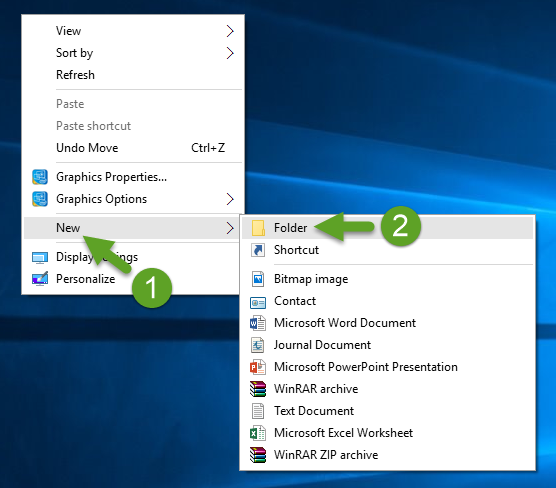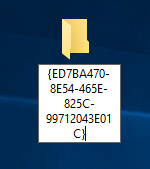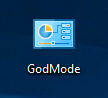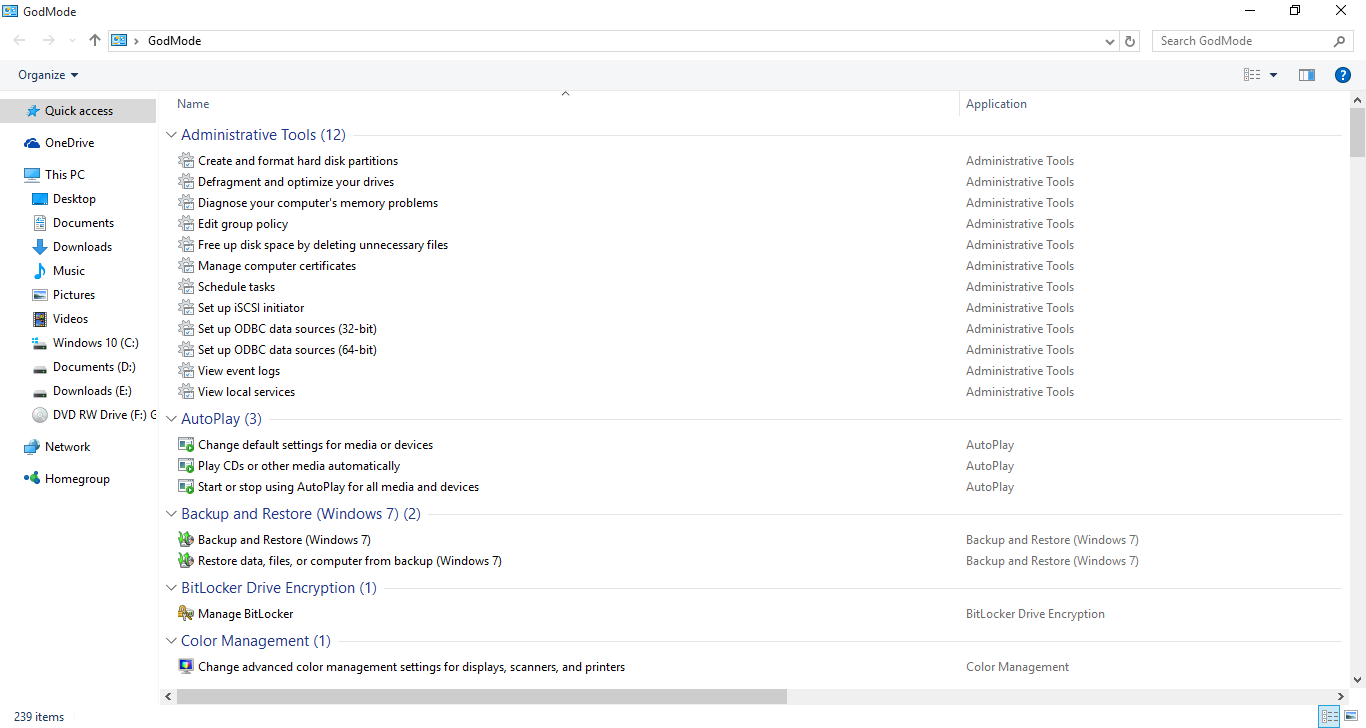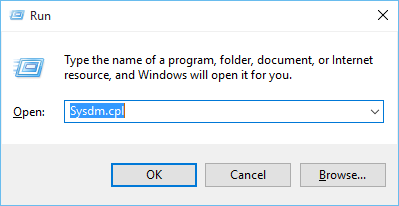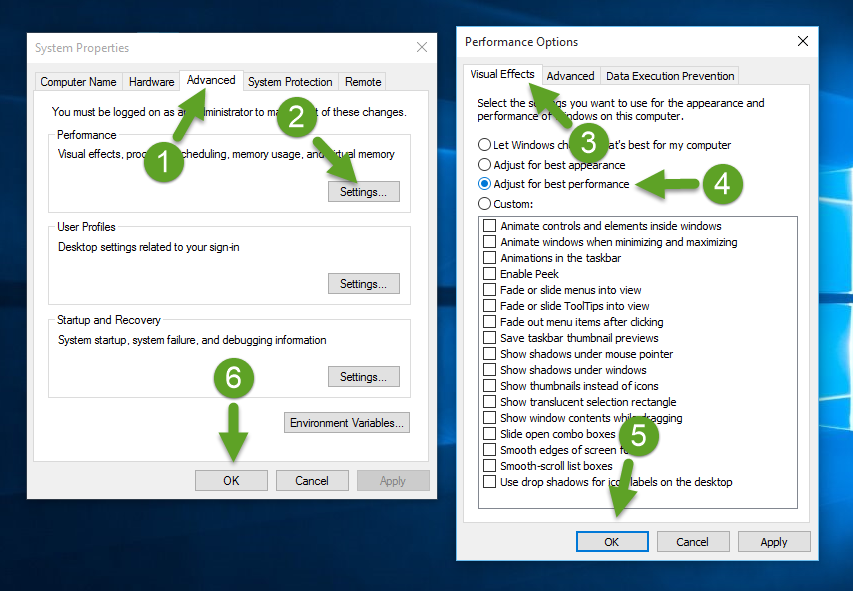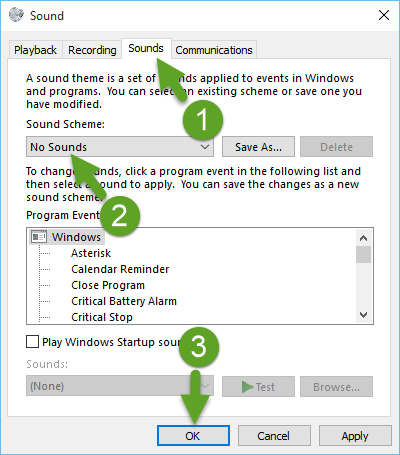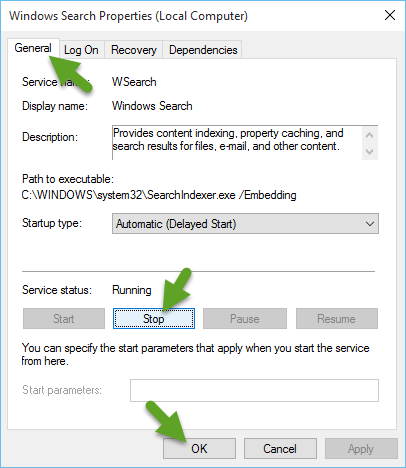Windows 10 is powered with new features along with improvements in AeroSnapping and other old features. It also makes it easy to organize files. Here are given some productivity hacks that will help you improve your Windows 10 experience:
Slow PC? Download PC Cleaner
ST Cleaner Download (w/ Verisign Digital Certificate).
Compatible w/ Windows 10/ 8.1/ 8/ 7/ Vista/ XP.
Activate God Mode
The best way to enhance productivity in Windows 10 is to activate God Mode. It acts as a hidden control hub with which you don’t need to navigate across multiple options.
Right-click on an empty area of your Desktop and create a new folder.
Keep the default name unchanged, press ENTER, and then only right click it once again and select Rename option.
Set the new name as:
- GodMode.{ED7BA470-8E54-465E-825C-99712043E01C}
Now you’ve got access to tons of exclusive Windows functions and Control Panel tools in a single window.
After double-clicking, you should see this window with 239 different settings and tools:
Turn Off Appearance Features
Appearance features can make your computer look better at the cost of system performance. By turning off appearance features also known as visual effects, you can improve your computer’s performance.
Open sysdm.cpl from the Search/ Run and then go to Performance settings under Advanced tab and set your computer settings for best performance; rather than for best appearance. Save the changes and exit.
Don’t Install Multiple Antiviruses
A single PC shouldn’t have multiple Antiviruses installed. It not only consumes higher resources but also causes conflicts in the functioning of your PC which results in several critical problems. Make sure only one Antivirus is installed at a time. Check the Programs & Features list for more information.
Turn Off Audio Schemes
Sound notifications are played during certain Windows activities. In order to improve system performance, you can disable the audio schemes. Using the mmsys.cpl command in Search/ Run, open Sounds dialog box. Choose “No sounds” option under Sound tab so that no sound scheme will be set.
Upgrade your Hardware
Your computer may run slower even after having required updates due to old hardware. Upgrade your PC to the latest hardware components.
Stop Indexing Service
The file indexing service is carried in the background and often results in poor performance during gaming activities. Using the services.msc command in Search/ Run, disable the “Windows Search” service from the Services tool.
Enable ReadyBoost
ReadyBoost is helpful when your computer runs into insufficient memory problem. Use a USB flash drive as a source to store temporary files. Using Drive Properties dialog you can customize the ReadyBoost options.