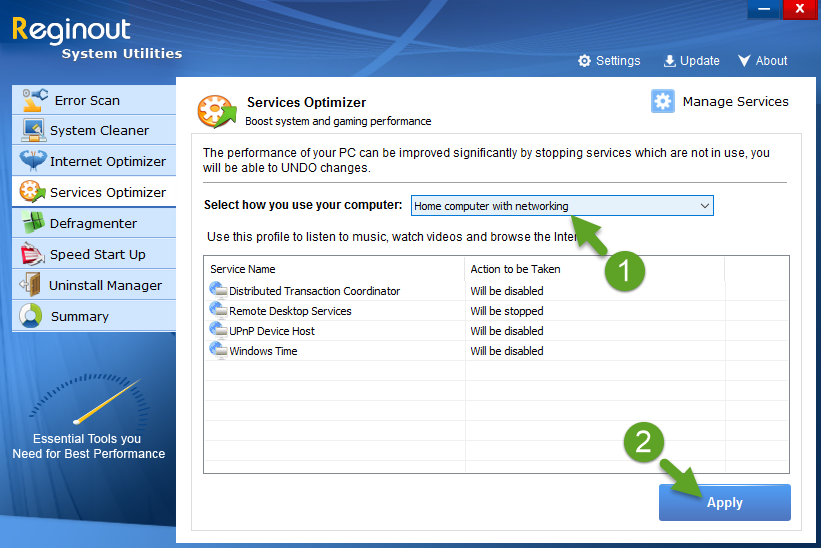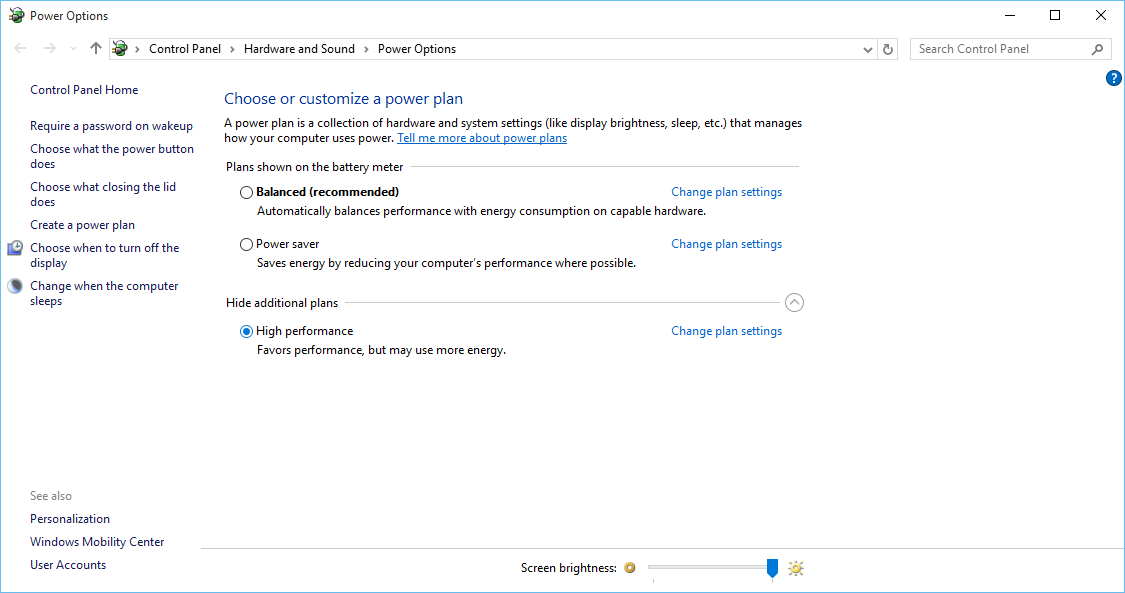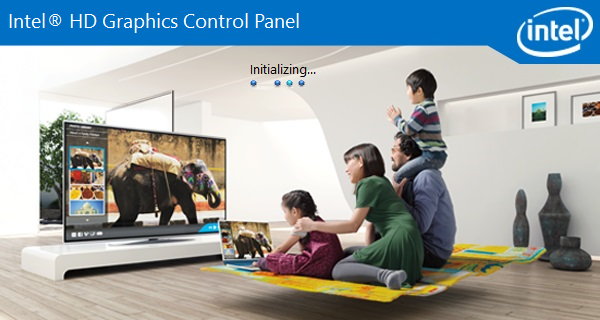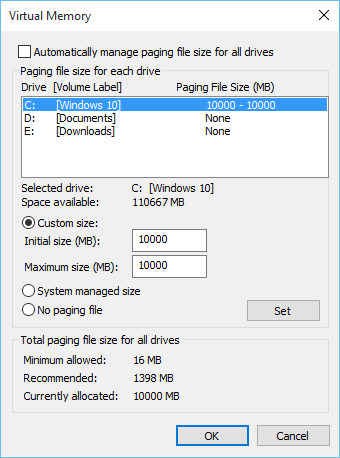Your computer may be running out of video memory. If you’re encountering Video Memory Management internal error frequently, it’s time to troubleshoot the problem. Here are the steps to do so:
Download ST Cleaner for a Cleaner, Faster PC
ST Cleaner Download (w/ Verisign Digital Certificate).
Compatible w/ Windows 10/ 8.1/ 8/ 7/ Vista/ XP.
By clicking to download, you agree to these Terms
Temporarily Disable Graphics Driver
Memory error occurs in Windows 10 due to incompatible/ faulty video driver. Temporarily disable your graphics driver using Device Manager (System and Security > Administrative Tools > Computer Management) from Control Panel Home.
Optimize Services
Higher CPU usage is one of the common reasons. Stop background processes, services and tasks with the help of Reginout. Here’s how:
- Download Reginout and install it on your computer.
- In the Services Manager tab select a preferred service profile. Example: Home Computer with Networking, Office Computer, Gaming Computer (Extreme Performance).
- Click Optimize button.
Set Power Settings to High Performance
Your computer may be configured for Balanced or Power Saver plans. Change the power settings from Hardware and Sound > Power Options in Control Panel Home.
Reinstall Java
The error may also occur due to missing components of Java Runtime Environment software. Reinstalling java might be helpful. Use Programs & Features category to list out all applications and remove Java.
Reinstall Intel HD Graphics Control Panel
Intel HD Graphics Control Panel software enhances visual experience and better customization options. Video memory error appears due to misconfigured display, 3D, profiles, video and power settings.
Remove it completely, delete its program folders and Registry entries and then reinstall it back using drivers installation media you have.
Increase Paging File Size
Make sure you’ve adequate amount of RAM to deal with memory issues. It is perhaps possible that your computer is running low on memory and you may want to increase the virtual memory size.
After opening up System > Advanced system settings, go to Virtual Memory settings under the Advanced tab in Performance settings. System dialog is accessible by typing “System” keyword in Search Box.
Disable Antivirus
Temporarily disable Antivirus to lower CPU usage. Test your computer for an hour or two. Video Memory Management Internal Error may not appear again.
Buy a Graphics Card
For power graphics work, it’s recommended to buy a supported graphics card. This will provide higher video memory.
Upgrade Microsoft DirectX
Keep Microsoft DirectX updated on regular basis. Make sure your Wi-Fi is not set as a Metered Connection. Metered Connection prevents automatic downloading of updates in Windows 10. It indicates a limited data plan. In order to control data usage, Windows 10 won’t download new updates automatically. In Windows 10 there is no other way to prevent automatic updates except using Group Policy Editor. You can disable Metered Connection feature from Advanced Options after searching for “Change Wi-Fi Settings” in Windows 10 Start Menu. Alternatively, go to Network & Internet. If you wish to manually obtain DirectX updates, visit Microsoft Download Center.