Manycam from Visicom Media is both a Video Switcher and a Webcam software. It is an excellent software that is not only easy to use but also allows the user to add smartphones, tablets and pre-recorded videos etc to make video calls and carry out live streams. In addition to that, the software allows the user to record, share and add effects to live videos while streaming to more than one platform at once.
As a great addition, the software features 3D masks, filters that could be resized and used on video calls. The video calls are 4K resolution, which means that the broadcasts will be sharp, clear and smooth. If the user happens to be a student, they can take screenshots while taking online classes and edit them accordingly. For gamers, Manycam offers the opportunity to either record or live stream their gameplays along with the source of the game. Manycam’s user interface has been designed such that it is easy to use for both beginners and pros. Users can easily make changes and customize the interface for the best results. Lastly, the software does not hold back when it comes to enabling the user to play around with FPS, Resolution and Bit rate.
How to use ManyCam?
As already mentioned, Manycam is pretty simple and easy to use. You just need to follow the steps mentioned below to get started right away.
Step 1: Download ManyCam
The first step requires you to download ManyCam. The download will be the same for both the paid and free versions, however, later down the road you will have to pay for the software if you want access to all the features. With the free software, you can broadcast your live videos on social media platforms and even connect your live videos with conferencing apps.
Step 2: ManyCam Prices & Subscription
When it comes to subscriptions, ManyCam offers its users a variety of different paying options. For instance, the user can opt to pay annually or one-time for the lifetime subscription.
For Individuals
Standard
- $29/Year or $69 Lifetime
- 1 Device
- 4 Video Sources
- HD Video Quality
Studio
- $59/Year or $119 Lifetime
- 2 Devices
- 12 Video Sources
- 4K Video Quality
Premium
- $79/Year or $149 Lifetime
- 3 Devices
- 24 Video Sources
- 4K Video Quality
For Businesses
Enterprise 3
- $119/Year or $298 Lifetime
- 3 Users
- 24 Video Sources
- 4K Video Quality
Enterprise 5
- $189/Year or $475 Lifetime
- 5 Users
- 24 Video Sources
- 4K Video Quality
Enterprise 10
- $279/Year or $798 Lifetime
- 10 Users
- 24 Video Sources
- 4K Video Quality
Lifetime Subscription
The lifetime subscription allows the user to access and use all the features ManyCam has to offer. In addition to that, the user shall also receive the latest updates and versions of the software before they are offered to the regular users.
Plans
Studio, Premium, Enterprise, individual and business options are some of the plans offered by ManyCam. In order to purchase a plan, it is necessary that you have an account created on ManyCam’s official website.
Step 3: ManyCam Activation
In order for you to activate ManyCam, you will have to activate your subscription by Signing up. Simply Launch the application and login with your credentials.
Navigate to the Subscription section and Enable/Activate the activation switch. If your subscription is not visible, try restarting the app or sign-out and sign-in again.
Step 4: ManyCam Tutorial
Once you have launched the application, it is now time to customize the app according to your settings. You can create your main scene by heading over to the Effects section and choosing amongst a wide variety of options in terms of borders, backgrounds, and filters etc.
Choose Your Settings
Now that you have created your main theme, it is time to tweak and choose your video call settings. Navigate to the Resolution section and select Resolution, FPS and Color settings for your videos.
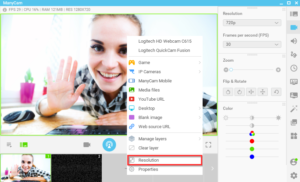
Setting-Up Audio
Apart from setting up the main screen and adjusting the video settings, it is important to properly set up the audio as well. By Tapping the Speaker icon, you can add multiple audio inputs, add your microphone and adjust the sync and volume settings. In addition to that, you can use the System Sounds feature as well to enable ManyCam to capture and record sounds existing on your computer such as video playback.
ManyCam Features Review
Chroma Key has been used in the production of movies and TV shows etc. but today it is offered by Manycam. You can enable the green screen by flipping the Chrome Key and choosing the color of your background screen as well.

ManyCam can be used by downloading the app on your phone and using your phone as a video source to record and stream live videos. You can use your cellphone to attend important meetings and video conferences on the go.
Not only is ManyCam a great app when it comes to video streaming, but provides a little bit of security through its motion detection feature. You can choose your settings by visiting the motion detection section. The app will inform you of any movements and motions via email or sound alerts. In addition to that, you can set up the app to switch over from the main camera to the one that has detected the movement.
Desktop Screencasting is an excellent feature for tutorials, online classes and training etc. This feature could also be used by businesses during live video conferences to discuss projects and presentations. By using the Desktop Screencasting feature, you will be allowing your computer screen to be used as a video source for streams, video calls and recordings.
The Real-Time Messaging Protocol is a great way to make your content reach a bigger audience. RTMP streaming requires creating a channel, providing a stream URL and inserting your login credentials in addition to a Stream Key. By setting up RTMP Streaming, you will basically be sharing your favorite audio, video and other content with a bigger than ever audience every time.
