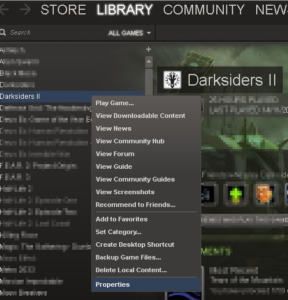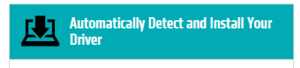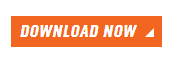DirectX is a technology from Microsoft Corp. used for rendering graphical contents on the screen whilst providing an API (Application Program Interface) to the game developers to
access the Graphics Card in order to develop GPU (Graphics Processing Unit) powered applications. Without a technology like DirectX, it would be quite difficult to develop applications to run on GPU as there are dozens of GPU models and few brands available in the market. DirectX makes it easy by providing a uniform platform for developers. DirectX has been subjected to tremendous improvements over the years. However, some users might still experience certain issues related to DirectX from time to time, and this article explains how to solve them in a convenient manner.
Recommended: Use a Game Optimizer
Use an optimizing software to make the most out of your computer’s capabilities.
Use the Game Boost Feature of Reginout
Reginout is downloaded from official site, contains no ads, bundled apps!
Solutions
Solution 1: Update DirectX Runtime Environment
If the application is developed with the support of DirectX, it needs the runtime files of DirectX as they directly fetched the system to power the respective application.
- Visit the following webpage to download the DirectX runtime environment:
https://www.microsoft.com/en-us/download/details.aspx?id=35&nowin10
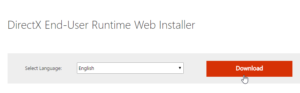
Click on Download - Install the package in the administrator mode.
- Restart the system for the changes to take effect.
Solution 2: Update The Game
As with every application, video games frequently need updates to keep the game stable and improve the overall performance. Even though a particular game might work perfectly fine on certain hardware /operating system, it still needs to undergo upgrades as the platforms mentioned above are always evolving. The following guide shows how to update Steam based games; even though it will work on other platforms too.
- Open the Steam client and switch to the LIBRARY tab.
- Locate the game that needs to be updated from there.
- Select the game. Right-click it and select Properties from the drop-down menu.
- Switch to the UPDATES tab. Select Always keep this game up to date in the Automatic updates heading.
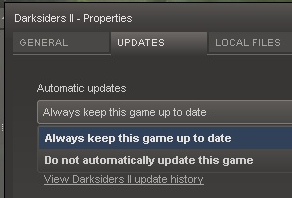
Select the right option so the game is up to date at all times - Restart Steam for the changes to be effective.
Solution 3: Update The Graphic Driver
Unlike the CPU (Central Processing Unit), particularly Intel-based CPUs, Graphics Cards frequently need updates in order to be compatible with the latest AAA (Triple A) games. Also, if the Graphics Card is updated, obviously the driver has to be a compatible one in order to get the optimal performance out of it.
For Intel GPUs
- Visit the following website:
https://downloadcenter.intel.com/ - Download the graphic driver by clicking on Graphics Drivers.
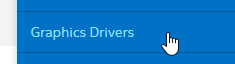
For Nvidia GPUs
- Visit the following website:
https://www.nvidia.com/Download/index.aspx?lang=en-us
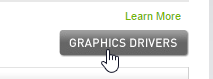
- If you don’t have Java installed in the system, the website will prompt you to do so. Visit the following website and install Java https://www.java.com/en/download/
- Restart the system for the changes to take effect and then resume from step 1 of Nvidia GPUs heading.
For AMD GPUs
- Visit the following website:
https://support.amd.com/en-us/download - Click on Automatically Detect and Install Your Driver.
- Install it by clicking on DOWNLOAD NOW and run the app. It will take care of the rest.
Solution 4: Change The Graphic Card
If none of the above solutions worked out for you, simply change the Graphics Card as hardware problems can’t be resolved without changing it.
List of AMD Graphic Cards:
http://www.amd.com/en-us/products/graphics