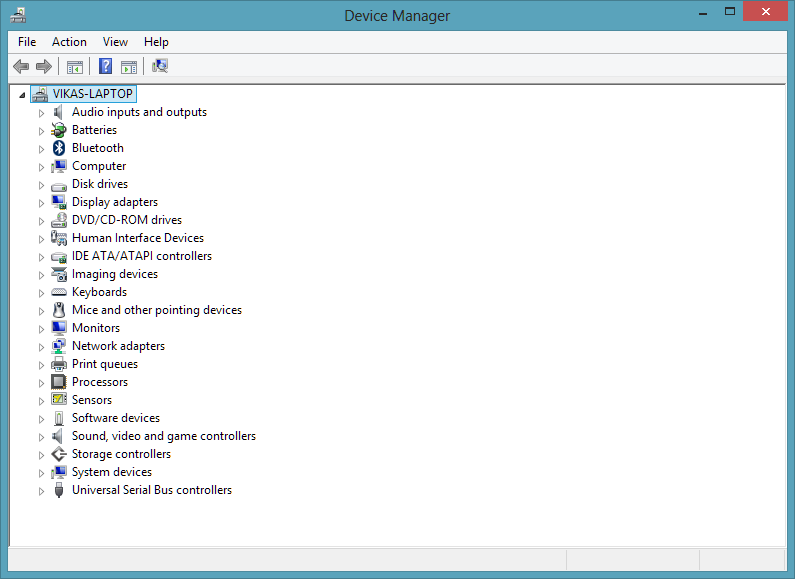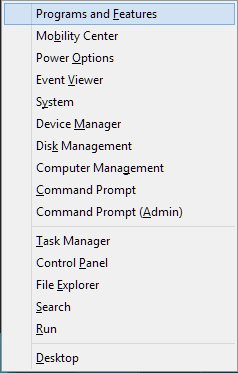This workaround contains diagnostic steps to fix msvcp120.dll error in Windows. It is wise to perform these steps carefully and in order.
Update .NET Framework and DirectX
Make sure you use latest versions of Microsoft .NET Framework and Microsoft DirectX. Visit Microsoft Download Center.
Update Device Drivers
Keep all your device drivers up-to-date on regular basis. Check the versions of graphics and sound cards installed in your PC. As soon as new updates are released online, download and install them.
- Visit the manufacturer’s website.
- Go to Drivers section.
- Download latest graphics and sound drivers.
- Press Windows Key + X, select Device Manager.
- Expand top node, right-click the device you would like to update.
- Select Update driver software option.
- This opens up a new wizard. Click “Browse my computer for driver software” option and then locate the driver files you’ve downloaded from the Internet.
- Follow the on-screen instructions. Reboot your computer after you’ve upgraded important drivers.
Reinstall the Program
Reinstall the program that faces an error message. This helps when program files and settings are corrupted.
For Windows 8.1/ 8
- Press Windows Key + X, select Programs and Features.
- Right-click malfunctioning program name, select Uninstall.
- Follow the on-screen instructions.
- Download a new setup online and reinstall the program.
For Windows 7/ Vista
- Click Start, type Uninstall a program in Search Box.
- Press Enter.
- Refer Steps # 2-4 under Windows 8.1/ 8 user’s section.
Replace System Files
Verify corruption of operating system files using System File Checker tool as below:
For Windows 8.1/ 8
- Insert Windows installation disc.
- Press Windows Key + X, select Command Prompt (Admin).
- Type sfc /scannow and press Enter.
For Windows 7/ Vista
- Insert Windows installation disc.
- Click Start, type CMD in Search Box.
- Right-click the keyword and select Run as administrator.
- In the new dialog that opens, type sfc /scannow and press Enter.