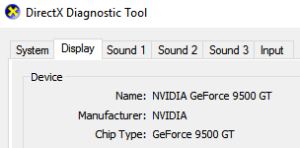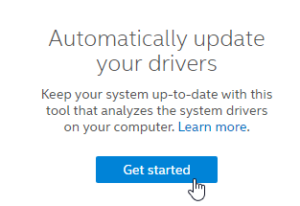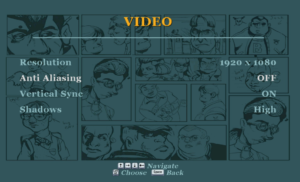Rockstar Games is renowned for developing video games that are destined to win awards, for ages.
Bully is one such game, which was released by Rockstar Games in 2006. Recently Bully was rolled out for PS4. Even though it’s a bit old now, people who love old games or can’t afford high-end hardware are addicted to it big time. This article intends to cover game lags, low frame rate related to Bully. For a quick speed boost, try the cleaning feature of ST Cleaner. Get it here:
Game Slow? Download Game + PC Boost
ST Cleaner Download: It’s light, secure and verified by Verisign
Solutions
Solution 1: Update The Game to The Latest Version
As always, the first step to solve any software problem involves keeping it up-to-date. Therefore, use the following link and update the game to the latest version.
- Visit the following web URL:
https://support.rockstargames.com/hc/en-us/articles/200149976-Bully-Scholarship-Edition-Patch-1-200 - Choose 1 link from EIGS, Japanese or Russia and click it to initiate the download.
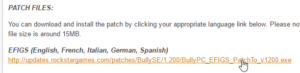
- Once the download is over, install it in the system to update the game.
- Restart the computer.
Solution 2: Update The Graphics Card to The Latest One
Graphics Card is responsible for rendering all the graphical elements on the screen. Therefore, having the latest driver is vital to get the optimal performance out of the currently active Graphics Card. Use the following guide to identify and download the latest graphics driver.
- Click the start button.

- Search for dxdiag in the start menu. Open it.
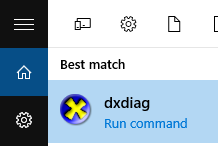
- Switch to the Display tab. Locate Name to find the currently active Graphics Card of the system.
- Download the appropriate graphics driver from the following list.
- Nvidia
https://www.nvidia.com/Download/Scan.aspx?lang=en-us ![]()
- AMD
https://support.amd.com/en-us/download
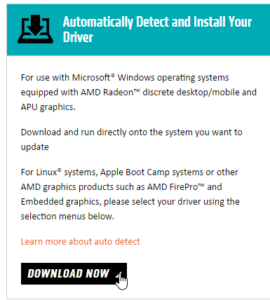
- Intel
https://downloadcenter.intel.com/
Solution 3: Reduce The Video Settings to Lowest Possible
If the system is very old, reducing video settings is the option of the last resort if you can’t upgrade the whole system’s hardware.