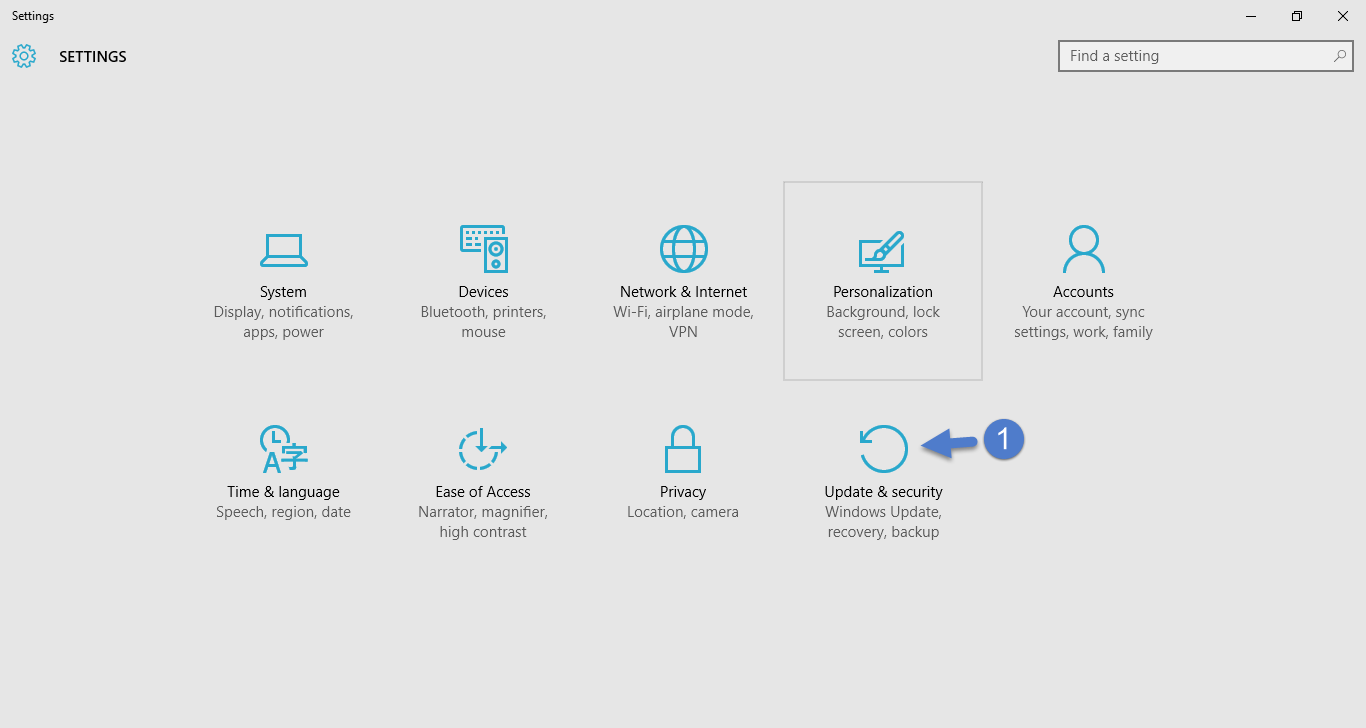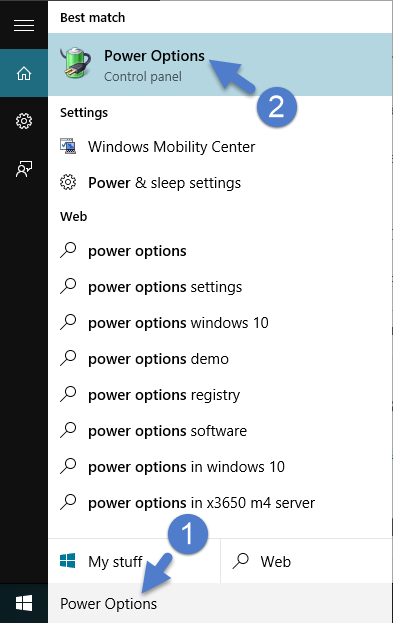A black screen occurs with mouse pointer followed by a cold boot. Your computer may shut down automatically. Here are the things you need to do if you have recently encountered this problem:
Recommended: Perform System Cleaning
This is one of the several key tips you can employ to prevent any issues that might lead to computer crashes, lags or freezing problem.
Perform System Cleaning with ST Cleaner
ST is 100% secure and downloaded from the official site
Check for Updates
Using Windows Update tool (Settings > Update & Security) check for and download new updates from Microsoft.
Rollback Driver
Verify new driver installations and if there are previous versions of device drivers, just rollback them. In the Device Properties dialog box under Drivers tab, there is an option for it.
Turn Off UAC Notifications
Disable User Account Control notifications from the User Account Control Settings page. Search it using the Search box on the upper right corner of the Settings page.
Connect to an External Monitor
Sometimes the issue is specific to incompatible video adapters. Connect your computer to an external monitor to verify the case.
Perform Check-Disk
Do scan your hard drive for errors, disk read/ write issues using the chkdsk drive_letter: /p and chkdsk drive_letter: /r commands. Replace drive_letter with the appropriate drive letter such as C:, D:, as the case may be. Both the commands have to be typed without any quotes. It may be possible that you may lose some data while repairing bad sectors. Make sure you’ve got a valid backup.
Prevent your Computer from Quick Boot
Quick Boot, also known as, Fast Startup feature might cause your computer to display black screen in Windows 10. Access the Power Options in Hardware and category of your Control Panel. Change settings that are currently unavailable after viewing current power plan, accessing its advanced plan settings and then advanced power settings. Uncheck the box named “Turn on fast startup”, and save the changes you’ve made.
Take Out your Laptop’s Battery
Put the battery back after taking it out and then hold for a few minutes. Some laptop users reported this technique worked for them.
Unplug External Hardware
Black screen may occur due to a malfunctioning external device or hardware. Temporarily unplug any external devices connected to your PC such as an external hard disk, external monitor, printer, and so on.