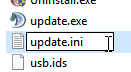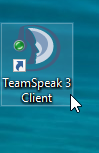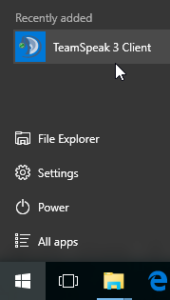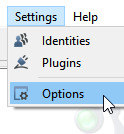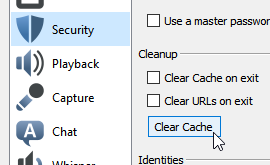TeamSpeak is a VoIP (Voice Over Internet Protocol) software which allows people to connect with each other over the Internet and converse with each other. It is very popular amongst
the gaming community as it allows the gamers the luxury to voice chat with their compatriots without going for the more traditional mode of text chat. This proves to be a huge benefit as it frees up their hands and it is much quicker than the traditional method of typing out a message and then waiting for the other person to respond.
TeamSpeak has an illustrious past and has come of age, over the years. But even then, just like any other software TeamSpeak it also tends to get affected by certain bugs and issues which have to be addressed in order to make it work fine. However, most of these problems are caused by poor computer maintenance. This article discusses how to solve them in an efficient and simple manner without getting into any confusing methodologies.
Recommended: Perform Advanced System Cleanup
This step is an extremely critical one for the computer system itself as well as any software programs that you use on it. As a rule of thumb, keeping your computer in a neat state is always beneficial as it translates into several benefits, including doing away with the TeamSpeak freezing issue.
Go for Advanced System Cleanup
RegInOut System Utilities is 100% secure and downloaded from official site
Solutions
Solution 1: Update The Software
As you might have guessed the first and foremost trick is to update the software itself. This is particularly useful in overcoming any bugs inside the software that might have been hampering its smooth operations.
- Right-click on the start button to open the context menu.
- Select System from the list.
- Make a note of the System type. In the following screenshot, it’s 64-bit.
- Visit the following website:
https://www.teamspeak.com/en/downloads
- Download the version which is compatible with the system type your computer is.
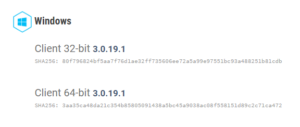
- Install it on the computer.
Solution 2: Turn on the Beta Mode
TeamSpeak has two versions, namely Beta and Stable. A stable version is only released after a fair amount of testing and thus it surely gets to the public after numerous trials. However, the Beta version is released a couple of days or weeks before the Stable version and usually possesses a lot of fixes for bugs in the previous Stable version of TeamSpeak. Therefore, updating the client to the Beta version might probably fix certain issues, but it might lead to the creation of new buys which will be fixed in the upcoming Stable version.
- Open the start menu.
- Locate TeamSpeak. Right-click it > More > Open file location.
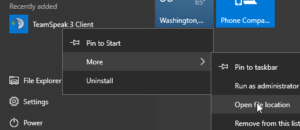
- Right-click on the TeamSpeak shortcut and select Open file location.
- Now right-click anywhere on the Desktop and select New > Text Document.
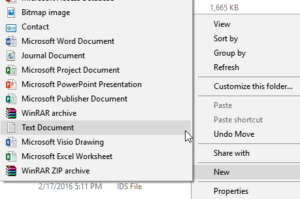
- Rename it to update.ini.
- Type the following command lines in it and then save it. Now restart TeamSpeak.
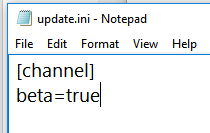
Solution 3: Clear The Cache of the Client
Corrupt cache files sometimes cause the client to crash as it actively uses them in order to speed up its overall performance.