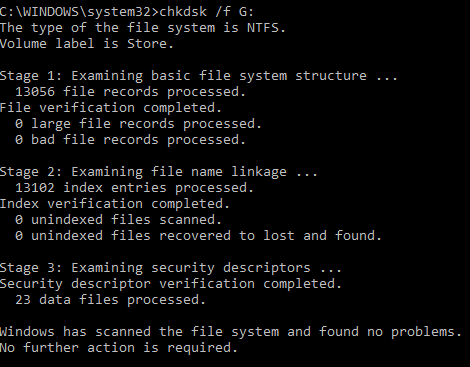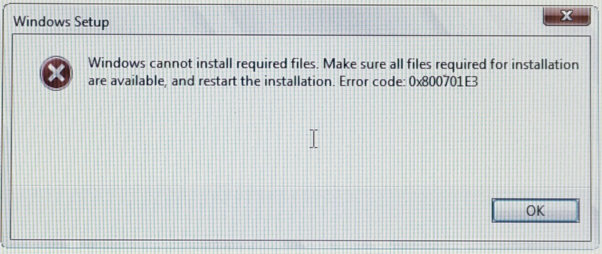Error codes often state what has gone wrong under the hood of the computer hardware. Ignoring error messages isn’t advisable, especially if it’s a serious error message that might be informing the user about a serious issue.
And if not taken care of, such issues can cause huge losses. So it’s important to have a basic idea about the error messages as well as the codes associated with them. This article discusses how to solve error 0x800701e3.
If you’re looking to stabilize the performance of your PC, try scanning it with ST Cleaner. Download this powerful and clean software for your Windows from the following link. ST Cleaner adheres to the Google software principles.
Make Your PC Faster and Stable with ST Cleaner
ST Cleaner is verified by Verisign, Download is 100% Safe
Symptoms
- A critical error message appears on the screen with this error code during Windows installation. It might even say it’s impossible to continue the installation process
- The same error pops up on the screen while the user is copying a file, and states that it’s not possible to proceed ahead
- This error message shows up randomly
- Windows might lead to Blue Screen of Death or strange things can happen depending on the circumstances
Why does this error occur?
This error is caused by hardware failure if Input / Output operations fail while transferring a file from one location to another. The error message will basically state that the operation cannot be completed due to a hardware error.
Most of the times the only way out of a hardware failure is to replace the faulty hard drive. However, there is no harm in trying out the following solutions as sometimes they do prove helpful in solving this error.
Solutions
Solution 1
Before purchasing a new hard drive, a couple of tweaks can be tried out as they do work sometimes. Microsoft Windows provides the CHKDSK command to identify and fix errors in hard drives. CHKDSK stands for Check Disk and it’s the standard way to fix hard drive errors in the Windows platform since Windows XP.
- Open the start menu.
- Type CMD.
- When it returns the search, find “Command Prompt”, which has a black icon. Choose to run it in admin mode by (Right click -> Run as Administrator).
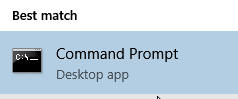
- Type the following command and press ENTER
- CHKDSK /f DRIVELETTER:
As an example, if you want to check the D drive for errors, type the following
- CHKDSK /f D:
Solution 2
The following error message pops up when Windows is being installed. In this case, the only way out is to install Windows on a different partition.
Solution 3
If the previous two solutions did not work, the best way to deal with this error will be to buy a new hard drive as it’s not possible to fix the I/O (Input / Output) errors just with the software. Although it still might be possible to fix the hard drive by sending it to a hardware technician, an issue which is beyond this article’s scope.