Windows 10 crashes can be frustrating because, more often than not, the reason is unclear and it can lead to frequent interruptions. Although Windows 10 is known as a stable, well-optimized release, it may crash occasionally when something goes wrong with computer hardware.
Recommended: Clean up System Cache
This is a very critical topic, which needs to be paid special attention. Junk data of various kinds keep on piling up with the passage of time, which can ultimately lead to system crashes and freezes. Do the needful NOW!
ST Cleaner follows Google Software Principles
Perform Disk Cleanup
Windows 10 crashes repeatedly when it fails to retrieve system information from a damaged hard disk. Disk Cleanup is an excellent drive testing tool included by default in Windows. Use it to your benefit!
- Double click This PC icon on your Desktop.
- Right-click your system drive/ partition (usually, C:\)
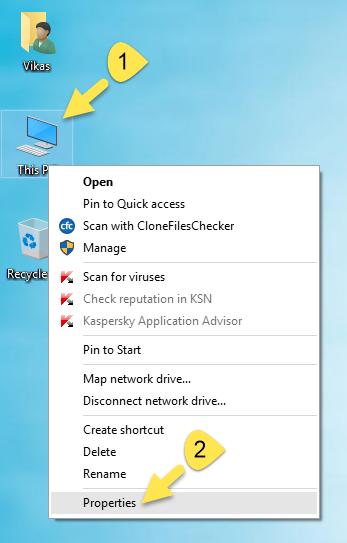
- Select ‘Properties’ from the context menu.
- This opens up the ‘Drive Properties’ dialog box. Click the ‘Tools’ tab, and then the ‘Check Now’ button.
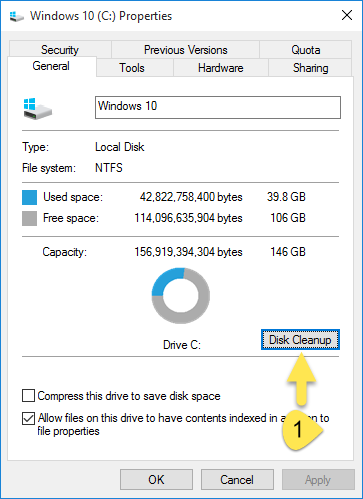
- The process may take an hour. It will attempt to repair any disk read/ write errors that are causing Windows 10 to crash.
Check Memory Issues
Frequent crashes, Blue Screen of Death, random reboots and other odd problems are caused by a faulty memory. Check whether you have one or multiple RAMs. Use the ‘Windows Memory Diagnostic’ program. If you have multiple RAMs, remove them all at once and test them one by one.
- Press Windows Key + X; choose ‘Search’.
- Type ‘Memory’ in Search Box. Open ‘Windows Memory Diagnostic’ from the Search Results.

- This opens up a new prompt. Click the first option named ‘Restart now and check for problems’.
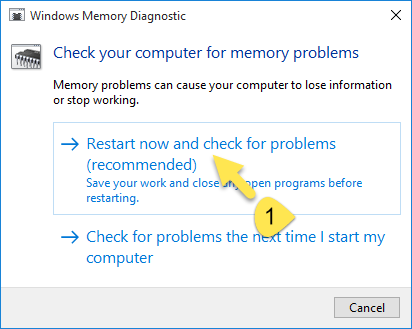
- Your computer will now restart and conduct several memory tests.
Check Shell Extensions
Shell extensions are COM objects registered by the operating system and programs. In layman’s terms, they are right-click menu items. Windows 10 crashes while using ‘File Explorer’ (previously known as ‘Windows Explorer’) when one or more shell extensions are not working properly. Use Free ‘ShellExView’ software to delete third-party shell extensions.
Increase Virtual Memory
Virtual Memory also called as Swap File, is an alternative way of expanding your computer memory with the help of unused memory space of your hard disk. Activate this feature if it isn’t already.
- Right-click the ‘This PC’ desktop icon; choose ‘Properties’.
- Click ‘Advanced system settings’.
- This opens up the ‘System Properties’ dialog box. Click the ‘Advanced tab | Settings’ button (Performance).
- Click ‘Advanced tab’ in parent dialog.
- Click the ‘Change’ button (Virtual Memory).
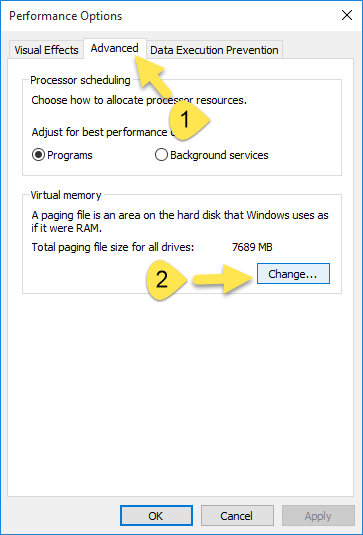
- Uncheck the box labeled ‘Automatically manage paging file size for all drives’, and select your system partition (usually, drive C:\)
- Select the ‘Custom size’ option and enter the Initial Size (MB) and the Maximum Size (MB).
- Click ‘OK’ three times.
