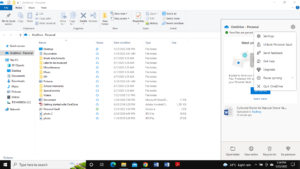OneDrive powered by Microsoft is a file-syncing application. It is a tiny yet powerful tool that helps users sync their files. It is designed to constantly monitor your file activity and sync them accordingly. Even though it is a very handy app, some users are not aware of its sync frequency and how to adjust it.-
While syncing data to OneDrive from multiple devices (such as home computer, work computer, mobile phone, tablet etc), chances are that data will start being duplicated. It will occupy space on OneDrive and on all the devices as well. And that’s not all. You will also have to pay up cloud subscription charges for no good! The answer is Cloud Duplicate Finder, a web app to delete duplicate data with an efficient and comprehensive scan.
Delete OneDrive Duplicates using Cloud Duplicate Finder
Cloud Duplicate Finder uses the officla OneDrive API to access your data
Today let’s take a look into how you can change your OneDrive sync settings for better productivity.
What is the sync frequency or interval of OneDrive?
OneDrive like many other syncing applications and tools, runs in the background and keeps a close eye on the files. It tracks the creation of files and synchronizes the data using its servers located around the world. As soon as you make some changes to a file, OneDrive comes into play and syncs the data.
Although it helps keep your data safe, users sometimes demand custom settings. Unfortunately, if you were planning to change the sync frequency, you cannot do that. However, you can temporarily disable file syncing. To do that.
- Hover the mouse pointer over the OneDrive icon in the notification area.
- Select Pause syncing and then choose between 2, 8 and 24 hours.
- OneDrive will pause syncing and will display the following message “Your Files Are Currently Not Syncing”.
Another way of doing that is
- Open up the Task Manager by pressing the Ctrl + Shift + Alt keys at once.
- Click on the More Details tab and select the Processes tab.
- Now right-Click on Microsoft OneDrive and select End Task.
Can I Resume Syncing?
You can resume syncing by pointing to the OneDrive icon on the notification bar and clicking the Resume syncing. OneDrive will now once again start syncing data. If you wish to confirm whether your files are properly synced, you will see a tick mark ahead of the file’s name in the status column.
Why Do I Need OneDrive Sync?
The main purpose of OneDrive sync is to keep files stored on your computer so that they could be made available even if you are offline. If you have power or any other issues that prevent you from accessing your OneDrive data over the web, you can use the offline versions and edit and make changes to them. Once you are connected to the Internet, OneDrive will automatically sync them for future use.