DLL files are also known as library files in the Windows operating system.
They are responsible for storing series of algorithms which can later be executed through an executable file. There are millions of library files in Windows, particularly in the Windows 10. Some of them are from Microsoft while others are from third parties e.g. drivers, software, video games. This article intends to cover errors associated with the Igdumdim32.DLL library file which is one of the library files associated to the Intel Driver. Intel drivers can be obtained from two places, either from the motherboard manufacturer’s website or from Intel’s official website.
Solutions
Solution 1: Download Intel Drivers from the Intel’s Official Website
Intel frequently releases display driver updates for their Graphics adapters. Keeping the hardware up-to-date makes sure everything works fine. This example assumes the user has HD 520 display adapter. In case of a different display adapter, identify it from the Device Manager and then download its driver accordingly.
Step 1: Identifying the Display Adapter
- Click on the start button.
- Type in devmgmt.msc and press Enter to search.
- Click on the search result (as seen in the following screenshot to open the device manager).
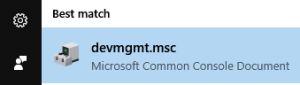
- Find the display adapter from the Display adapters node.

Step 2: Identifying the Operating System Type
There are 2 types of Operating systems, 32-bit and 64-bit. The type of the operating system can be determined from the System Properties. This is very important as the drivers vary for different OS types. Follow these steps to find it:
- Press Windows Key + Break simultaneously.
- When it brings up the System Properties, find the area which information (as seen in the following screenshot).In this case, it is a 64-bit Operating System.

Step 3: Downloading the display adapter
- Visit the following website to download the Intel display driver https://downloadcenter.intel.com/
- Locate the Choose your product button and click on the arrow at the end of the button to collapse the drop-down box.
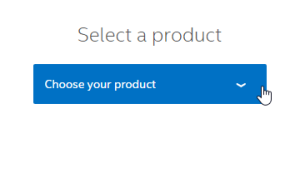
- Select Graphics Drivers from the list.
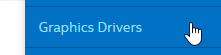
- Click on Drivers.
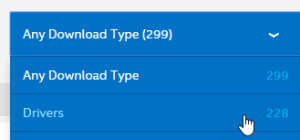
- Click on Windows 10 (either 32-bit or 64-bit).

- Select the display adapter.

- Download the latest driver. Make sure it’s not either a Beta or an old version.
Solution 2: Download And Install Display Driver from the Motherboard Manufacturer’s Website
In some cases, certain motherboard models may not support the original Intel display adapter’s driver. Therefore, using the original Intel drivers may cause unwanted issues. Simply use the motherboard manufacturer’s version of the display adapter to prevent any such eventuality from happening. This example assumes the user has Gigabyte H170M-D3H motherboard, but the procedure will be exactly the same for other motherboard brands and models too.
- Open the start menu.
- Search for Command Prompt by typing CMD in the start menu.
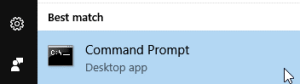
- Right-click on Command Prompt and select Run as administrator.
- Type the following command to find the motherboard’s brand and the model and then press Enter to execute it. It will bring up the motherboard’s details.
wmic baseboard get product,Manufacturer,version,serialnumber
- Now search for the motherboard’s brand and model in Google to find it’s downloadable drivers.


- Locate the download page and click on it.
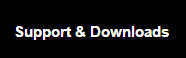
- Select drivers for the download type, select Windows 10 as the operating system. Like mentioned in the early steps, make sure the correct version of the driver is downloaded as there are 2 types of operating systems. (32-bit and 64-bit)
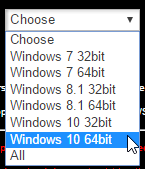

- Locate the Intel VGA driver. Download and install it.

Solution 3: Update the 3D Application
The Igdumdim32.dll error sometimes can occur while the user is playing certain 3D games or using certain 3D applications. Make sure any games or apps you run are up-to-date for an error free experience. The following steps describe how to update games in Steam which is one of popular platforms among many gamers. These steps also apply in exactly the same manner for any other gaming platforms out there.
- Open Steam.
- Switch to the Library tab.
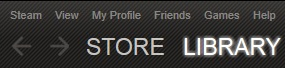
- Locate the game which needs to be updated from the game list on the left-hand side.
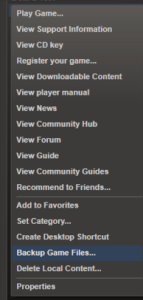
- Right-click on it and open Properties.
- Switch to the Updates tab.
- Locate the Automatic updates heading and change it to Always keep this game up to date.
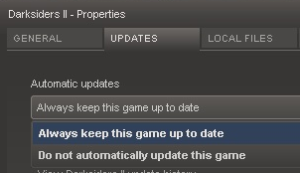
- Click OK and then restart Steam to save the changes.
- Once you re-launch Steam, it will search for new updates of the game and automatically update it.
