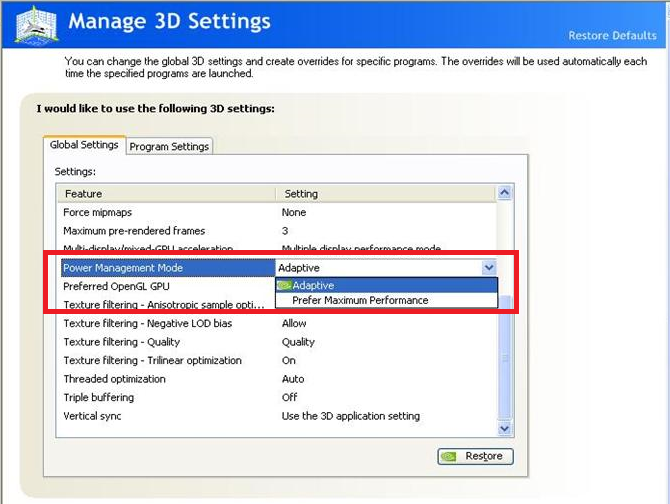Some of you may have experienced the lag issue while playing the WWE 2K16 or 2K15. This lagging is insane and must be fixed to play the game without frustration. First, you may need to check the recommended requirements to play the game. Check the requirements listed in the following image.

If you have sufficient hardware capabilities on your computer to play this game, there can be some misconfiguration in your game which is causing it to lag. Here are some possible fixes you can perform to overcome this nuisance. Before you undertake these steps, you may try using the GAME BOOST feature of RegInOut System Utilities. It can help you optimize your game in 1 step. In addition to its game optimization feature, you can use the system speed features. Download it here:
![]() Terms > Uninstall Instruction > Features & Functions
Terms > Uninstall Instruction > Features & Functions
Change the Performance Profile
This can be set up from the control panel software provided by your Graphics Card vendor. The following steps are applicable for Nvidia Graphics Cards.
- Open the Nvidia Control Panel (from either via the System Tray or start menu).
- Navigate to Manage 3D settings.
- Under the Power Management Mode, select Prefer Maximum Performance.
Increase Processing Priority
We all know an Operating System manages the processes’ queue in order to support multitasking. It means the OS will constantly switch between the applications and let the processor process a chunk of each of them. The frequency of an application being processed and the amount of time allocated to it in one turn is evenly distributed among the all applications. However, there are some processes executed by the OS itself, which get High Priority in the execution queue.
Windows allows us to manually specify the priority of the process. We can use this option to set High Priority to the process of our game.
- Launch the game and Minimize it.
- Go to the Processes tab (Details tab in Windows 10).
- Select the process which represents the running instance of the game. (i.e. wwe2k16).
- Right-click it and select Set Priority | High.

Select Set Priority | High
Warning
Even though you have another option as Realtime, I highly recommend you NOT to use that, since it may block the processes of the operating system and may cause Windows to freeze.
Additionally, you can close the unwanted applications, background processes/services which might be utilizing the processor and especially the RAM. And it is always very handy to disable special effects in Windows (such as the Aero theme), which will give you a huge boost up in the graphics performance.
Here is how you can quickly disable the Aero theme in Windows.
- Right-click on the Desktop and select Personalize.
- In the themes section, you’ll see a few themes categorized under Basic and High Contrast Themes.
- Select either of them (preferably Windows 7 Basic Theme or Windows Classic).
Changing the Config file
There are some pre-defined configurations which are used by the rendering engine of the game. You can change them and test the performance difference.
- Locate the config.ini file on your game profile
- It can be traced at the following locations:
- On Windows 7/ 8: C:\users\%username%\My Documents\WWE2k16
- On Windows 10: C:\users\<PC_NAME>\My Documents\WWE2k16
- It can be traced at the following locations:
- Open it with a text editor (i.e. Notepad, Notepad++)
- Find and change the following fields into the given values.
[rate]
denominator = 60000
numerator = 60000 - Restart the game
Settings inside the Game
This is the method of last resort. You can try changing the following settings and see if the lagging goes away.
- Reduce the mouse speed and/or Camera speed.
- Apply medium level settings:
- Resolution – Don’t use the maximum resolution for your display
- Textures and Shadows – Use a medium settings
- Reduce the Audience Density.
- Switch off V-Sync.