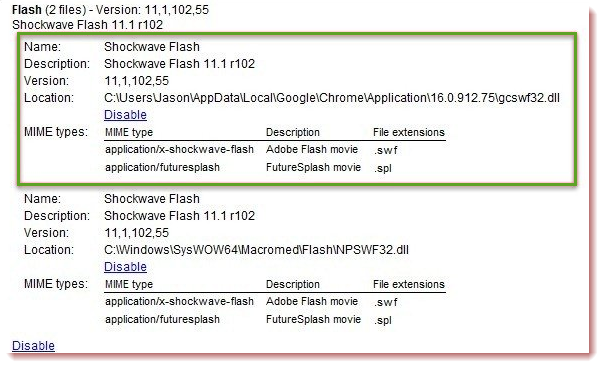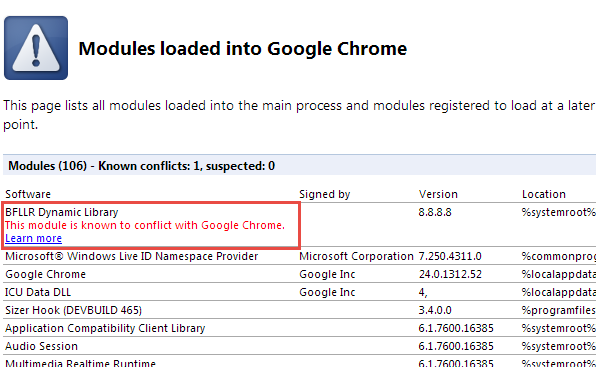If your Google Chrome has an inexplicable hatred for third-party extensions, we’re here to help. Read on as we will show you how to fix faulty, incompatible browser components — including extensions and plugins.
ST Cleaner is a harbinger of strong security principles
Troubleshooting Chrome Extensions Crashing
Mostly, Google Chrome crashes as Shockwave Flash plug-in installation file is not properly attributed.
To begin with, we have to load up the page that contains the list of all installed plug-ins. Type about:plugins in the Address Bar and press Enter.
You’ll be greeted with a page containing information about installed plugins. Scroll down the page, and expand “Flash” entry and then “Details” link.
Now that you have two plug-in versions — one pre-installed and another externally installed.
The only thing you’ve to do is click “Disable” link ahead of the standalone version and keep another enabled — as it is.
Go ahead, exit and reopen the browser, for the changes to take effects.
Check for Module Conflicts
Besides plugins and extensions, there are browser modules used by the network, antivirus and other software.
By typing “chrome://conflicts” in the Address Bar of your browser, you now come with a new page.
This test may take some time and finally Google Chrome will show a message, “This module is known to conflict with Google Chrome” so that you can uninstall it.