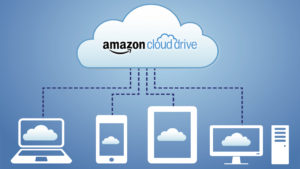Syncing folders and drives is an extremely useful feature if you happen to be working on the same documents on multiple devices.
At times, certain devices aren’t connected to the Internet and must upload changes to the online folders you use. When you use Amazon Cloud Drive to synchronize all of your work, this update can take a while to accomplish its task. As the number of files and their size grows, the time needed to synchronize all of your files will shoot up. Here are a few tips on how to configure/manage your devices and Amazon Could Drive to speed up and optimize the process.
To give an instant speed boost to the Amazon sync, clean up system & browser junk with ST Cleaner. Download it here:
ST Cleaner follows Google Software Principles
Utilize the Desktop Application of Amazon Cloud Drive
This app is available for PC, tablets, and phones to help you manage, upload, and sync files with improved speed. In its own way, it divides each file into fragments that have to be uploaded and downloaded to further speed up the sync process.
Be advised that by default, the application will begin to sync files the moment you start your computer. This will eat away into your computer’s RAM so startup may seem a bit slower. As a reminder, there is a 48.82 GB file size cap for uploads so you may want to compress or .zip files that are larger to get under that limit.
Also, a common trick when the sync stalls is to close and restart this app. That will clear and retry files that encountered any errors.
Close out ALL active programs
While the sync process is underway, other programs will also vie as ever to utilize the necessary RAM that Amazon Cloud Drive may need to finish the job. Try closing them out (even if they are just running in the background) and grant the sync process exclusive rights to be the only active program to optimize its speed.
Update Your Browser and Amazon Cloud Drive app
An old IT trick, updating applications often resolve quite a few issues. This will make certain that any changes that Amazon might have made on their end to improve performance are taken advantage of.
Delete Duplicate and Unnecessary Files
Go through the files in your synchronized folder and make certain there aren’t any files in there that you do not need to update or synchronize and then delete them. Again, the smaller the number of files that are in your sync folder, the faster the process will be.
Switch Windows to Performance Mode
- In Windows Explorer, right-click This PC and click on Properties. If you’re not using Windows 10, go to the Control Panel and select System.
- Now click Advanced system settings.
- Click the Advanced tab and then click Settings (Performance).
- Now select Adjust for best performance.
Doing so will assure that the sync is given priority over other background operations that may be slowing down the speed.

Empty/delete the temporary browser cache files
- Go to the Internet Explorer Tools icon (the gear next to the home and star icons) and click it.
- Click on Internet options.
- Under the General tab, go to the Browser history section and click the Delete button.
- Select all the checkboxes and then click Delete.
Scrub your computer for malware
Malware can sit on your computer and eat up valuable drive space, RAM and greatly screw up your computer’s performance. If there is EVER a performance issue on your computer that defies all logic, using an anti-malware tool like Malwarebytes is your best bet.
Defrag your PC regularly
This is a typical PC maintenance task that is recommended for slow PCs. If you haven’t performed this operation in the past 3 months, do so right away. This operation will take a lot of time if you’ve gathered a lot of data so be prepared to wait a few hours (The best way to avoid endless frustration of waiting for this task to get over is to schedule it to run at a time when your computer is completely idle).
Always prefer LAN over Wi-Fi
Hardline connections to your router are always going to have better upload and download speeds than when you are working on Wi-Fi.
In the end, there isn’t a whole lot that can be done to significantly increase the performance of Amazon Drive. Since it is a cloud server operation, the speeds will typically be dependent mostly on the Internet connection speeds and proximity from an Amazon server location. There are other solutions and third-party apps that are either replacements for or utilities in aiding a faster sync experience with your Amazon Cloud Drive, but the most effective ones aren’t free. However, the tips outlined above should definitely make a difference and squeeze out a bit of improved performance for you.