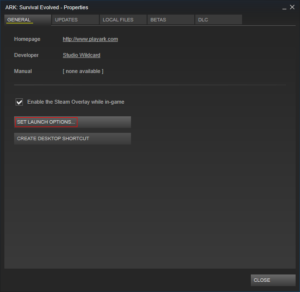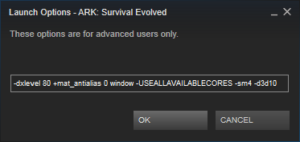ARK: Survival Evolved or ARK is an action-adventure game that pits the user against enemies that includes humans as well as other weird looking creatures.
Due to its unique theme, it is being demanded by game freaks like a hot cake and there are no signs of this trend even slowing down anytime soon. However, some users have complained about extreme lags while they’re playing ARK. Here are a few tips you can follow that will surely help subside the problem, it not solve it completely and bring about a huge improvement in the FPS of the game.
Recommended:
Optimize ARK with RegInOut Game Booster/ System Utilities
Game Settings
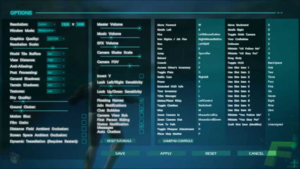
Here we list out a handful of tweaks you need to apply to the settings in order to get rid of ARK lags completely. First of all, please remember that you need to adjust the game resolution to match your monitor’s screen. If you have a small monitor, there is no point of having a huge resolution selected. Moreover, it wouldn’t hurt much to degrade the resolution by one or two levels. Following are the tweaks you can try out:
- World tile buffers = Low
- View distance = High
- Anti-alias = Epic
- Post processing = Low
- General shadows = Low
- Terrain shadows = Low
- Textures = High
- Sky Quality = None / Lower Level
- Ground Clutter = None / Lower Level
- Motion Blur = Disabled
- Film Grain = Disabled
- Distant Field Ambient Occlusion = Disabled
- Screen Space Ambient Occlusion = Disabled
- Dynamic Tessellation = Disabled
Steam Game Properties
If you run the game via Steam, you can pass some parameters to the game once it has been launched. These parameters are directly parsed by the Unreal game engine and change its internal settings.
- Open Steam.
- Right-click on ARK: Survival Evolved and select Properties.
- Under the GENERAL tab, you will see the SET LAUNCH OPTIONS button. Click it.
- Type the following set of parameters and click OK:
-USEALLAVAILABLECORES -sm4 -d3d10
- If ARK still lags, add the extended version of the above-mentioned parameter set as outlined below.
-dxlevel 80 +mat_antialias 0 window -USEALLAVAILABLECORES -sm4 -d3d10 - For the complete set of parameters, please look into the Command-Line Arguments section of UNREAL ENGINE’s documentation.
https://docs.unrealengine.com/latest/INT/Programming/Basics/CommandLineArguments/index.html